Instructions for ENMU staff, faculty and students to download free Office 365 applications:
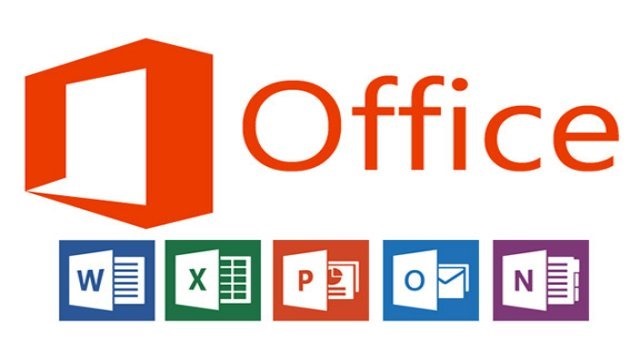
ENMU is proud to announce Microsoft Office is being offered for free to all ENMU staff, faculty and students while they are enrolled at ENMU. All staff, faculty and students will now be able to install Microsoft Office 365 on 5 devices for free. For detailed instructions on how to obtain your copy follow the instructions below to install on a PC or Mac.
- Uninstall all MS Office applications from your computer and restart.
- Open your Internet browser and go to: https://my.ruidoso.enmu.edu
- Log in using your Ruidoso Portal username and password.
- Click on the Outlook 365 link on the left side of the page.
- Once your mail comes up, click on the cog/gear in the upper right-hand corner.
- Click on Office 365 from the drop down menu.
- Click on Settings on the left side of the page.
- Click on Software (Install Software)
- Choose your language.
- Click the Install button.
NOTE: If you would like to use an older version of Office, you can select office 2010 from the bottom of the page.
You will be able to install Office 365 on up to 5 personal devices. It will remain operational as long as you are a student, faculty or staff member at ENMU.
NOTE: It is recommended that you use a fast Internet connection because the install can take some time to complete. If you have any questions about installing Office 365, please contact the Ruidoso IS Department at ENMURuidoso.ServiceDesk@enmu.edu.

